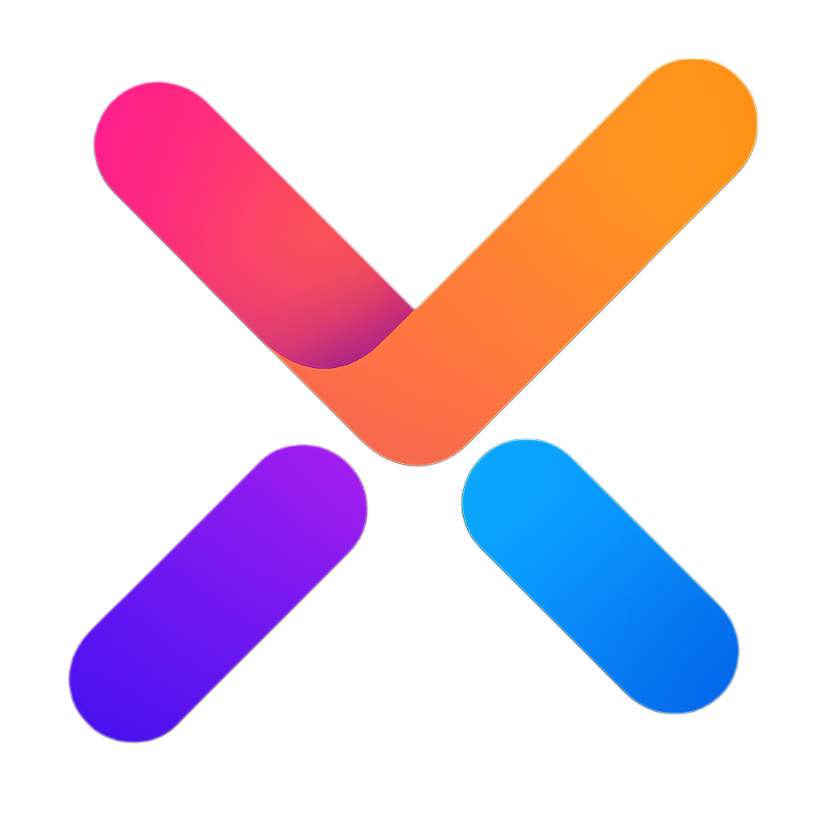# Thinking 思考状态组件
# 功能说明
思考状态组件,用于展示 AI 思考过程的不同状态和内容,支持以下特性:
- 四种思考状态:开始(start)、思考中(thinking)、完成(end)、错误(error)
- 可折叠/展开的内容区域
- 状态图标和标签可自定义
- 自动折叠功能(思考完成后)
- 可配置按钮宽度、动画时长、内容区域样式
- 支持自定义状态内容显示
# 使用示例
# 基础用法
基本的思考状态组件使用,展示不同状态的效果。
复制代码
# 自定义状态内容
通过插槽自定义不同状态的显示内容。
复制代码
# 自动折叠功能
配置 autoCollapse 属性,在思考完成后自动折叠内容区域。
复制代码
# 属性
| 参数 | 说明 | 类型 | 默认值 | 可选值 |
|---|---|---|---|---|
| content | 显示的内容文本 | String | '' | - |
| modelValue | 控制内容区域是否展开 | Boolean | true | - |
| status | 思考状态 | String | 'start' | 'start', 'thinking', 'end', 'error' |
| disabled | 是否禁用按钮交互 | Boolean | false | - |
| autoCollapse | 思考完成后是否自动折叠 | Boolean | false | - |
| buttonWidth | 按钮宽度 | String | '160px' | - |
| duration | 动画持续时间 | String | '0.2s' | - |
| maxWidth | 内容区域最大宽度 | String | '500px' | - |
| backgroundColor | 内容区域背景色 | String | '#fcfcfc' | - |
| color | 内容区域文字颜色 | String | '#909399' | - |
# 方法
| 方法名 | 说明 | 参数 | 返回值 |
|---|---|---|---|
| changeExpand | 切换内容区域展开状态 | - | - |
# 事件
| 事件名 | 说明 | 回调参数 |
|---|---|---|
| change | 展开状态变化时触发 | { value: Boolean, status: String } |
| update:expanded | 展开状态变化时触发 (v-model) | Boolean |
| update:status | 状态变化时触发 (v-model) | String |
# 插槽
| 插槽名 | 说明 | 作用域参数 |
|---|---|---|
| status-icon | 自定义状态图标 | { status } |
| label | 自定义状态标签文本 | { status } |
| arrow | 自定义展开箭头图标 | - |
| content | 自定义内容区域显示 | { content } |
| error | 自定义错误状态内容 | { errorContent } |